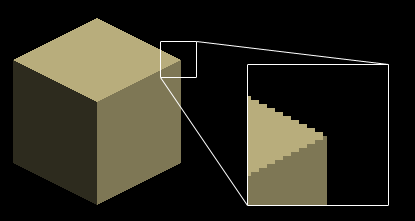Isometric View Setup
Abstract
Isometric views are commonly known through technical drawing and some computergames.While this view is never photorealistic, is sometimes makes sence to view objects or scenes in this manner.
this is a step-by-step setup of an isometric view in 3ds max 4.x or 5.x.
It requires little knowledge of the program to complete.
So open up max, and follow these directions:
| 1. engage grid snap and angle snap. |

|
| 2. Create a target camera. |
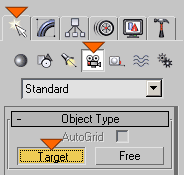
|
|
3. In the top view, position the camera as seen in the picture. Position the target at the world origin. |
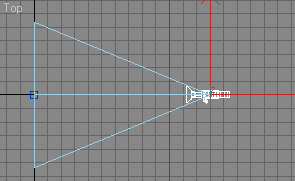
|
|
4. Select the camera and in it's modifier list, mark 'orthograpic projection'. |
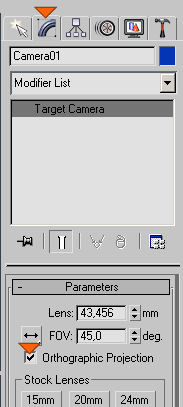
|
| 5. Select both camera and target and group them. |

|
| 6. With the group selected, choose to affect only it's pivot. |
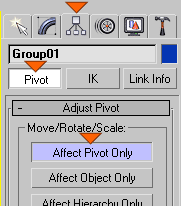
|
| 7. Select the move tool. |

|
|
8. Press F12 to open up the move transform type-in. Zero out the absolute coordinates. This will put the pivot at the world origin. Deselect 'affect pivot only' as in step 6. |
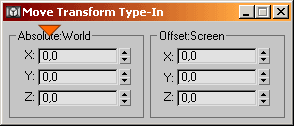
|
|
9. With the group still selected, choose the rotate tool. Make sure the reference system is 'local' and that you use pivot point center. |

|
| 10. Rotate the group 45 degrees along the Z axis in any direction. |
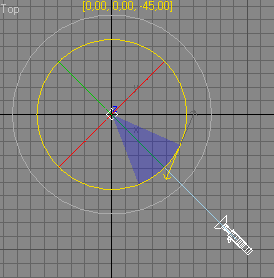
|
| 11. Rotate the group 30 degrees up, along the Y axis. |
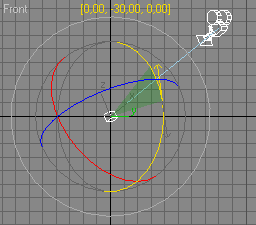
|
|
12. If the setup is for a computer game, disable anti-aliasing in the render dialog. |
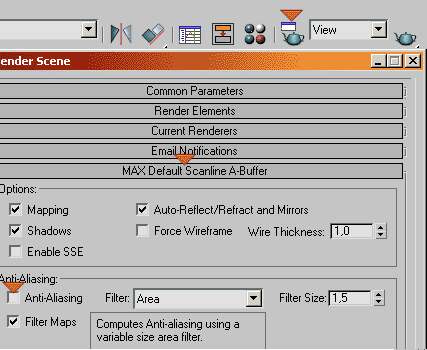
|
And thats it! If you render something, and you disabled anti-aliasing,
you should be able to see the characteristic "one pixel up, 2 pixels over" effect.